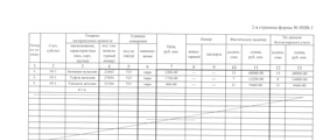Much has been written about type design, especially about the history of its creation. We have read about many techniques for creating fonts. But where, exactly, should we start? If you are a designer or illustrator and this discipline is new to you, then where should you start?
We found useful information, which was collected from many sources, and decided to put it all together.
1. Start with a brief
Creating a font is a long and painstaking job, so it is very important to have a clear understanding of what this font should be.
Developing a brief will certainly require research and thought. How will your font be used: will it be needed for a specific project or for personal use? Is there a problem that your font would solve? Will your font fit into an array of similar designs? What makes it unique?
There are many options. Fonts can be created, for example, specifically for academic texts or for posters. Only when you know how your typeface can be used will you be ready to start designing.
2. Fundamental choice
There are a number of decisions to keep in mind. Will it be a sans serif or sans serif? Will it be handwritten text based or more geometric? Will the font be designed for text and suitable for long documents? Or maybe it will display text in a creative style and look better in a larger size?
Clue: It is assumed that the design of sans serif fonts is more difficult for beginners, since the capabilities of such fonts are more specific.
3. Pitfalls in the early stages
There are several pitfalls:
- You may decide to start by computerizing handwriting, which can be a useful practice exercise. But because handwriting is so individual, your font may not have much success due to its specificity.
- You should not use existing fonts as a basis. By slightly reworking a font that is already familiar to everyone, you will not create a better font and will not develop your skills.
4. Use your hands
There is a lot of material on how to draw fonts using computer programs, but we strongly recommend that you draw it by hand first. Trying to do this on a computer will make your job much more difficult.
Try creating beautiful shapes the first few letters on paper, and only then start computer work. Subsequent letters can then be designed based on existing shapes, according to key features.
Clue: By hand you can usually draw smoother, more precise curves. To make it more convenient, do not be afraid to rotate the sheet of paper the way you need.
5. What characters to start with

Creating specific characters first can help you set the style of your font. Well, then these symbols will be used as guides. Typically, the “control characters,” as they are called, in Latin are n and o, and capital letters are H and O. The word adhension is often used to help test the basic proportions of the font (but some write this word as adhencion because the letter s can be very insidious).
6. Transfer the font to your computer
There are many ways to transfer a drawing to a computer. Some recommend tracing programs, but many prefer to do this work manually so they have full control over the points and shapes.
Many programs need a clear and vibrant design, so once you like your font, trace it with a fine pen and fill in the shapes with a marker.
Clue: If you processed the drawn font as described above, then you can simply take a photo of the drawing and work with it.
7. Program selection

Many designers like to use Adobe Illustrator. It's great for drawing individual shapes and experimenting. But later it becomes obvious that it is not suitable for creating fonts. You will want to work with a program that allows you to work with letter spacing and word creation.
An excellent program is FontLab Studio, but new software such as Glyphs and Robofont are gaining more and more popularity. These programs aren't cheap, but Glyghs has a "mini" version on the Mac App Store with some missing features, which isn't great because those features are important for beginners.
8. Using programs
Don't forget to position the extreme points of the letter shapes (top, bottom, right, left) to better control the process.
9. Words
When you have finished all the work on smoothing out the shapes, look at how it looks in full text. Make it a goal to analyze how the font looks in a line, paragraph, and so on. And don't wait until you've done the entire alphabet.
One of the most popular font design programs. Available on Windows and Mac.
The program is available on Windows, has an intuitive interface and is perfect for beginners.
Another powerful font editor from FontLab that allows you to create new fonts or modify existing ones. Available on Windows and Mac.
This program works on Windows, Mac, Unix/Linux and has been translated into many languages. It also allows you to create new fonts and edit existing ones.
OpenType font editor, available on Windows and Mac OS X. Quite simple and contains sufficient quantity functions.
Another free tool with which you can create dot fonts.
A free trial ($9 per font download) online tool that lets you create fonts from handwritten text.
Another online tool (also almost $10 to download) that lets you create a font from handwritten text.
A free and fairly powerful font editor. Great for beginners and those who don't want to spend money on buying software.
This app is available on iPad and Windows 8. It allows you to create a font from a sketch and edit existing fonts.
Free tool for a limited time. With it you can create fonts and download them.
A free online tool that allows you to create TTF and OTF fonts from handwritten text.
There is a free and premium version. The program runs on Windows, Linux, Mac OS X and BSD.
A font designer, like no one else, requires a high-quality selection of programs for creating, modifying, viewing and managing fonts. In this review, I tried to more or less fully consider three categories of programs that are vital in everyday work - editors, managers and font viewers, as well as various utilities. I hope that this review will also be useful to designers and layout designers who, due to their occupation, often come across fonts.
FONT EDITORS
Alphabet Synthesis Machine
A very remarkable program implemented as a Java applet. If desired, any web surfer can try his hand at creating fonts. Only the font you create will not be close to the Cyrillic or Latin alphabet. The fact is that the mechanism of this editor is built like this: the supposed author goes to the page with the downloaded Alphabet Synthesis Machine applet, draws a certain character (it is not at all necessary that it resembles any letter of the Cyrillic or Latin alphabet), and ASM, based on the parameters this sign completes the entire alphabet. Moreover, to generate the remaining characters, a gene construction algorithm is used. The resulting product, more similar to the font of a foreign civilization, can be saved on your computer in TTF format.
About 50 similar fonts are created per day. If you wish, you can delve into the archive of this project.
It would seem that this is an absolutely useless project - creating fonts that cannot be used in the daily activities of a designer or layout designer. However, this is not true. The creators of ASM relied on philosophical concepts, which can be found on the project server pages. We will not touch on them, so as not to be distracted from the topic of the review.
- Golan Levin, Jonathan Feinberg, Cassidy Curtis
- http://alphabet.tmema.org/entry.html
BDF Font Editor
A simple font editor written in Tcl/tk under *nix. Allows you to create and modify fonts in BDF format.
BitCopy
Quite an interesting editor for creating, modifying and converting fonts. BitCopy makes it easy to create bitmapped fonts from scalable PCL and PostScript printers. Works with all standard font formats, including PostScript Type 1, TrueType and FastFont. In terms of editing, BitCopy allows you to: rotate characters, “apply” shadows, invert (white/black), generate bold and thin styles (relative to normal), scale, create new characters using “appliqué”, etc.
Font Creator Program
Font Creator is a fairly average program. Allows you to convert blanks from raster format (.bmp) to vector, as well as create and edit fonts in TrueType format. From functional features can be noted: reading and writing TTF fonts, raster->vector conversion, primitive tools for working with curves, combining and splitting contours, unlimited number of rollbacks/repetitions (undo/redo), kerning, PCL5 window, splitting composite glyphs into simple ones , results preview window (control text), Unicode mapping, autokerning, autometrics.
FontLab
TypeTool like a lightweight version of FontLab.
In terms of the number of functions and ease of use, I consider FontLab to be the font editor of all times. It has everything you need both to create fonts from scratch and to modify them:
- Glyph Editor - environment for creating characters;
- TrueType & Type 1 Hinting - manual and automatic hinting;
- VectorPaint Tools - excellent tools for working with vector objects;
- FontAudit Technology - a unique technology for automatically identifying and eliminating problems with the contours of created characters;
- Font Metrics and Kerning - professional font metrics and kerning editor with automatic functions;
- Transformations - various transformations applied to both individual characters and their groups;
- Font Header Editor - access to editing all font properties from the name and supported code pages to specific TrueType metrics.
The latest, fourth, version of FontLab now has full support for the OpenType format - import, creation, editing, export and conversion. Also, earlier versions introduced similar support for fonts in the Multiple Master format. Very useful new feature Macro Language, which allows you to write not only scripts in Python, but also create your own tools and even plugins, which will significantly expand the already considerable capabilities of the program. Also worth noting are the new tools for working with contours - Knife, Magic Wand, 3D Rotate, Scale and Slant, Sketch mode for creating a new contour using Ikarus-like tools. Plus, to all this splendor, a customizable user interface allows you to customize almost everything - from keyboard shortcuts to new buttons on the tool palette.
GOTE
GOTE - GNOME OpenType editor. The name is very loud, let's see what comes out of this idea. The beta version that I tested so far only works with TrueType fonts. In the next version, the creators promise support for Type1. While the set of functions is small, it is still possible to create a font from scratch. In its work, the program uses Gnome libraries - specifically, glib, gdk, gtk+, gnome, gnomeui, libglade. These libraries are included in almost all recent Unix/Linux distributions, including FreeBSD, Solaris and Irix.
- Robert Brady (Department of Electronics & Computer Science, University of Southampton)
-
LaserJet Bitmapped Font Editor
Bitmapped font editor for DOS. Maximum font sizes are 110 pt (VGA), 80 pt (EGA), 88 pt (Herc&AT&T), 44 pt (CGA). There is a whole range of special effects. It is possible to import black and white images in .PCX and .TIF formats. Unfortunately, not all mouse models are supported, which may seem crazy to modern users.
Macromedia Fontographer
Despite the fact that the program has not been updated for a long time, it is still considered one of the most professional editors. In addition to the functions inherent in these programs, Fontographer allows you to import/export images in EPS format, as well as kerning pairs. Authors can generate fonts in PostScript Type 1 and TrueType formats.
Unfortunately, in Win 2000/XP OS the editor works with critical errors. But no updates or fixes are expected in the program. It's like the natural death of Fontographer...
PfaEdit
A very dynamically developing and promising UNIX-based editor for creating and editing fonts in Type 1 and TrueType formats. In terms of the number of functions and ease of use, it can be placed between FontLab and Fontographer. And among *nix platforms it is the undisputed favorite. A very big plus is the ability to correctly convert fonts into different formats for different platforms - Type 1, TrueType (PC, UNIX and Mac). I advise developers to take a closer look at this program.
Pilot Font Editor
An interesting simple font editor for PalmOS. Includes: fontedit (the Pilot Font Editor itself), GetFonts (a utility for downloading system fonts) and FontHack123 (a utility for replacing system fonts with your designs).
Softy
A unique editor for creating TrueType and bitmap fonts. Probably, the author - David Emmett - could have made him a real sweetie. Unfortunately, David died several years ago from incurable disease. This editor is very popular all over the world among aspiring type designers. The editor has all the necessary functions for creating and modifying fonts. The output supports TrueType, FON, FNT, LaserJet SFP, SFL formats.
TypeDesigner
A very advanced professional editor. TypeDesigner not only has tools for creating and modifying fonts, but also a number of functions that automate routine operations. Among the program's features are: support for editing fonts in Type 1 and TrueType formats; simultaneous editing of up to eight fonts; test printing with a bunch of functions; global transformations (stretch, italicize, shift position, change boundaries, ...); autokerning; global change in stem width; context-sensitive assistance; auto hinting with adjustable parameters; kerning editor; any rotations and mirror images; any operations on a contour; import EPS, Calamus CFN fonts; 10 levels of undo/redo (Undo/Redo), etc.
FONT CONVERTERS
CrossFont
The program works in Windows environment 95, 98, NT, 2000, XP and converts TrueType and PostScript Type1 fonts between Macintosh and PC platforms. The input and output formats are AFM, PFM, INF, PFA, .dfont. During conversion, all metrics and hinting are preserved. I must honestly admit that I do not consider the results of this program to be sufficiently correct and satisfactory.
TransType
The program runs on Win and Mac platforms. Allows you to convert TrueType and Type 1 fonts between both platforms, as well as simply from one format to another. The Multiple Master format has not been forgotten either. From my own experience I know that all transformations occur as correctly as possible, and I recommend TransType for use by font creators.
TrueBlue
TrueBlue is a free Mac utility for converting fonts from True Type (TTF) format to PostScript Type 1 (PS). Moreover, converted fonts can be immediately installed into the system with one click. Batch mode is supported, i.e. all conversion work can be carried out both with individual files and with entire folders containing fonts. In addition to the standard conversion procedure, it is possible to change the names of fonts and entire families, write them in Binary/Ascii encoding formats, translation into latin1, latin2, latin4, latin5 is supported, as well as Cyrillic (Russian, Bulgarian, etc.).
FONT MANAGERS AND VIEWERS
!Fonts
Fonts will allow you to sort your fonts into groups, such as script, gothic, decorative, etc. After which you can connect this or that group with one click “on the fly”. To create a new group, delete or install a font, you will have to click not once, but twice. Not bad in my opinion.
ADing Font Manager
A fairly advanced font manager that allows you to: find and show both installed and uninstalled fonts on drives (including network drives). It can generate and save font samples in JPEG or GIF formats (and it is possible to create an HTML page with these font previews). Shows the character map and saves it in HTML format. Finds duplicates. Installs and uninstalls fonts. The program can perform all of the above operations with fonts located in a ZIP archive. And so on, so on.
Adobe Type Manager (ATM)
I don’t even know if it’s worth writing about this program, which is the de facto standard for everyone involved in design and printing... Adobe Type Manager (ATM) allows you to organize work with fonts in PostScript Type 1, OpenType and TrueType formats. You can activate only specific fonts or entire sets of them and disable them as soon as you no longer need them.
Current versions: 4.6 for Macintosh and 4.1 for Windows.
Advanced Font Catalog
Advanced Font Catalog (AFC) is a convenient program, with an interface similar to Windows Explorer (aka Explorer), and allows you to catalog your font deposits, no matter where they are located: hard drives, network drives, CD-ROM, optical, ZIP, Jazz discs, etc. In addition to simply viewing font samples as a test phrase, AFC allows you to add comments to each font file, directory or disk; organize a search by file name, font, style, font author or your comment; import descriptions and comments from files "index", "files.bbs", "descript.ion" and so on. AFC has a multilingual interface. Any of the eight languages can be selected after installation. Available languages: English (default), Russian, Danish, Hungarian, Portuguese, Slovenian, Spanish and Turkish.
AL Font Installer
The program serves as an add-on for Windows Fonts. Allows you to view, install and remove fonts of any Windows-compatible formats from any sources and media. She's not exactly my type, but she's worthy of close attention.
AMP Font Viewer
This program allows you to view installed and not installed fonts (bold, italic, bold italic, underline, color), and also organize them into categories according to certain conditions. In addition, the program allows you to remove and install specific fonts or entire sets, print examples of each font from a custom list, connect fonts “temporarily,” etc.
Anchek FontPeeper
Anchek FontPeeper is a small professional utility for viewing your fonts in PostScript Type 1, TrueType, OpenType (Win 2000/XP only) font formats, including character sets (mapping), restrictions, styles, code pages and more.
Extensis Suitcase
Extensis Suitcase is one of the best font managers that exists in personal and online versions. The online version allows you to use the same set of fonts for your workgroup. You can view fonts in four ways simultaneously: one font in different sizes; all signs of the alphabet; an array of text typed in the selected font and a set of characters in custom text. It is possible to print samples with very flexible settings. Connecting and disconnecting font sets is almost identical to Adobe's ATM.
Fontastic
A very simple font viewer. All it can do is show a test phrase of any size up to 500 points in the following styles: bold, italic, underline, strikethrough.
Font Buddy 2
IN lately Quite a lot of simple and functional font viewers have appeared. FontBuddy 2 is one of them. The program's capabilities allow you to view and print installed fonts and simply collections located on other disks and media. It works quite correctly with ATM and Suitcase, has support for double-byte fonts (for example, Japanese) and a duplicate search function. Some operations are performed using the Drag and Drop method. The interface is in three languages, however, Russian is not among them. Requires MacOS 9 and higher.
FontExampler
It’s impossible to come up with a simpler program than FontExampler. Based on the suggested text sample, the application generates a list with examples of all installed fonts. Works only under MacOS X 10.0.
FontExpert 2000
In my opinion, the best Russian program in the “middleweight” category. Last year it was already included in one of the reviews, where it received only flattering reviews and for good reason - the program is developing very dynamically, acquiring more and more capabilities with each new version.
I will take the liberty to say that at such a pace of development, we can expect its transition to the category of heavyweights, where Suitcase, Font Reserve and others feel at ease. FontExpert views, prints and manages TrueType, OpenType, Postscript Adobe Type 1 and bitmap (.fon) fonts. Detects problems. The built-in “expert Kirillov” offers solutions to every problem (conflicts in file names, typefaces, character sets, bad file, bad font substitution, etc.).
Among the possibilities:
- installed Windows fonts - select a character set, download, uninstall, filter by character set;
- fonts on disk - select a character set, copy, cut, paste, install, filter fonts by character set;
- font search - powerful search with saving results for later work;
- font properties - detailed information about the font, version, metrics, Panose parameters, etc.;
- symbol table - comparison of fonts, scaling, colors, selection of Unicode section;
- text samples - select from a list of samples, enter your own text, load text from a file, select colors from the ribbon palette;
- preview and printing - 5 types of reports for printing; Windows shell addition - the Open, Print and Install by FontExpert commands for .ttf files are added to the Windows Explorer context menu (a property page with detailed information about the font file is also added for .ttf files).
The program allows you to filter fonts, for example, select from full list only fonts that contain Cyrillic or only symbolic fonts, or those that have the Greek alphabet, etc. You can easily “scroll” through the sets of characters available in a font, for example, view the same font with different sets: “Cyrillic”, “ Western Europe", "Greek", etc.
Font Explorer
Average manager in terms of bells and whistles. Among the possibilities we can note: a tree-like hierarchical representation of a set of fonts; sorting by name, font family and other criteria; fairly complete information about the characteristics of fonts; preview of all font characters; automatic generation of previews of all fonts with recording to a file; printing with flexible settings; installing/uninstalling fonts directly from the program and more.
FontLib 98
A very good font manager. Allows the user to view, print and install fonts from any source (network drive, CD-ROM, etc.), complete sets and connect them en masse. The program has other features that you won’t have to search for long - the interface is simple and friendly.
Font List
A very simple font viewer. All it can do is view and print samples of the fonts installed on your system.
FontLook
A very simple and incredibly easy to use font viewer. Allows you to view and print both installed fonts and collections located on network drives, CD-ROMs, etc. Has very flexible settings for printing samples.
FontMatcher
This is a wonderful free utility that helps you find the right font using a scanned sample in a few minutes. It's a pity that it only works with TrueType fonts and hangs when ATM is enabled. I advise you to carefully consider the settings. The speed of processing and accuracy of determination will depend on this.
FontPage
A simple program with a friendly and intuitive interface. With it you can view fonts, including styles (bold, italic, underline, 3D, color); print samples of individual fonts and the full set. Supported formats: TrueType, Type1, OpenType and bitmap fonts.
Font Preview
The simplest program to view the fonts installed on your machine. It is possible to sort by several parameters.
Font Reserve
Font Reserve is one of the most powerful font managers for the Mac platform. However, according to the developers, work is now underway to port it to Windows. Perhaps by the time you read these lines, a version for Win 2000/XP will already appear. Font Reserve is practically in no way inferior to such monsters as ATM Deluxe or Suitcase, but moreover, it uses new technology, based on the use of databases. Plus, an original interface in the “X” style and features such as showing kerning pairs and so on, so on, so on…
FontReview
FontReview is a compact font viewer for Windows 95/98/NT4/2000. I should note that during installation it replaces the standard Windows viewer and, after removing FontReview, you risk being left without the standard FontView. Doesn't work with Cyrillic. After this, I don’t really want to consider the huge number of its advantages...
Font Service
Font Service is a rather interesting font manager, but with a somewhat, I would say, “wooden” interface. You know how it happens, everything seems to be fine and everything is in place, but no, you constantly hit sharp corners. So it is in this case - at first you have to make a lot of extra clicks until you figure out how to use this or that function. And the program’s functions are quite decent: connecting and disconnecting fonts on the fly, previewing them, printing them, searching by font name or file name, comparing samples in subwindows, etc.
Font Show 2000
A small program for viewing TrueType fonts and printing samples. You have the opportunity to view not only the test phrase, but also the full set of characters.
FontShowcase
FontShowcase aims to view and print both installed and uninstalled fonts. The printing functions are quite flexible - you can choose to print a sample of one font, or all of them, or just a selected group. New to viewing font samples on the screen is a slide show. What has become familiar in graphical viewers seems somewhat alien in the case of fonts. It is possible that this is just a matter of habit... Additionally, you can note the search function by font name and writing comments on any of the samples.
Font Thing
Well-known program for managing TrueType fonts for Win95/98,NT. The manager allows you to: view installed and not installed fonts in the form of a test phrase and each character separately, detailed information about the font, print samples, make notes on these samples, install and remove fonts, “temporarily” connect any number of fonts, search and filter by some parameters, compare several samples, etc.
FontWorld
A simple font viewer. I decided to mention it only because this application runs on BeOS, which in itself is great. I like this OS and I know what difficulties BESHKI supporters experience due to the shortage of programs.
Font Xplorer
A fairly well-known font manager from Moon Software dates back to 1996 and is built on the platform of the also fairly well-known Multimedia Xplorer program. The program is aimed at professionals in the field of design and desktop publishing. It seems that many working in the above-mentioned areas have already tried this program, and perhaps still use it. Font Xplorer allows you to view both installed and not installed TrueType fonts, compare multiple samples, print according to professionally designed templates, search for and remove duplicates, rename, view full information about fonts and their authors, copy symbols as a vector image, “repair” problematic fonts, completely customize the toolbar for yourself, etc.
Hamster Font Manager
HFM is an interesting font manager for Unix systems. Currently includes support modules: X-Window, Ghostscript, TeX. The PostScript module operates with PS fonts. Unfortunately, HFM is not friendly with other formats. Distributed under GPL (GNU Public License).
- Institut für Informatik - Universitat Stuttgart
- http://www.informatik.uni-stuttgart.de/ifi/se/service/hamster/index_e.html
ListFont
A simple free viewer of installed fonts. But it can show all the characters in all available code pages, which is important for those who use a writing system that is not based on the Latin alphabet.
MasterJuggler Pro
An interesting font manager that allows you to connect fonts dynamically, without leaving the program you are working in at the time. Most operations can be performed using the Drag and Drop method. This is one of the few managers that allows you to work with fonts located on network drives. What else can MJP do? It can check and correct fonts for the most common errors (broken file, duplicate names or IDs, misaligned metrics, etc.), and is compatible with all DTP and design applications, QuickDraw GX and any computer running Mac OS 7.0 and higher.
Printer"s Apprentice
Many people have tried this program. Printer""s Apprentice is a professional font manager for Windows 95/98/NT4/2000/XP. Easily works with fonts in TrueType and Adobe Type 1 formats. Has tools for viewing, printing and installing fonts from a wide variety of media. I highly recommend that those readers who do not yet have their favorite font manager take a closer look.
TTFMan
The simplest font manager that allows you to view all installed and not installed fonts. In addition, it is possible to install and remove fonts, as well as print samples with a predefined test phrase and a custom one.
TTf Manager
TTf Manager allows you to manage TrueType fonts in Windows 95/98/NT4/2000/XP. Using the program, you can: install and remove fonts, sort them by category, find and solve problems with fonts automatically, search for and remove duplicates, organize a search by font name, highlight installed fonts and differences in versions, use a special window to display font information (file name, font name, code pages, PANOSE, etc.), view the character set, print samples (with a huge number of options), rename fonts, etc.
Typograf
A fairly well-known font manager, known, unfortunately, for its rather unstable work. The program allows you to view, print and manage TrueType and Type 1 fonts.
The sorting has very flexible settings, and the information about fonts is simply excellent. Typograf allows you to find and remove duplicates, group fonts according to specified parameters, connect and disconnect them interactively. The manager allows you to work with several types of fonts: TrueType (preview, installation, “temporary” download), PostScript Type (preview, installation, “temporary” download) - if ATM is available, raster (.fon) fonts. For all these font types, all available information is shown: full name, family name, author information, version, copyright, size, date of creation and modification, classification according to PANOSE system, IBM Font Classes, internal metric structure, etc.
Unicode Viewer
The program allows you to view all font characters, regardless of the code page. Actually, that’s almost where it all ends. Very simple and stupid...
WGL Assistant
I can rightfully call WGL Assistant one of the most used and useful programs. It solves many problems when using multilingual TrueType fonts (Unicode fonts/WGL4 fonts) in all Windows applications, including programs that do not support the Unicode standard. WGL Assistant, in the process of installing fonts, creates their virtual counterpart with a certain suffix. For the Cyrillic alphabet this will be the prefix "Cyr". This font will work quite correctly with almost any application. As a font manager, WGL Assistant can view and install highly flexible fonts across different code pages.
Win32 Font Lister
A simple and rather mediocre program for viewing both installed and not yet installed fonts. Has a standard set of functions. I included it in the review for two reasons: firstly, it is one of the few programs that allows you to make printouts of font samples in several columns and place headers and footers on them; and secondly, it allows you to save font samples in BMP and JPEG formats.
X-Fonter
X-Fonter is a simple and, I would say, friendly font viewer and manager with advanced features. It allows you to find and view (on any drive, including network drives) any installed or uninstalled fonts. Accordingly, it is possible to install and remove certain fonts. Search and filter font files by name, code page and style; display it all in adjustable size, style and color. When I mentioned advanced functions, I meant such a “bauble” as creating inscriptions in 3D form (there is a built-in raster editor) and recording the result in JPEG format. All program settings can be saved and used in the future.
UTILITIES
CacheTT
CacheTT is a console application for modifying fonts in TrueType and TrueType Open formats. Modifications involve creating and/or changing the VDMX, hdmx and LTSH tables.
Digital signatures
It's no secret that fonts are one of the most insecure products. They do not have special keys or codes for installation, and there is no trial period, for example, a 30-day period of use. Microsoft plans to change this situation in the future. For this purpose, the Digital signatures program has already been developed. It allows authors to certify their fonts and insert a special digital signature into them. It will also be possible to determine the period of use of such a font. Future operating systems, for example, some Windows 2005, will be able to check such a signature and, in the positive case, allow the use of such a font, but otherwise, not even install it on the system. All this, however, applies to fonts in TrueType and OpenType formats. Considering that almost all manufacturers see the future in the OpenType format, we can hope that soon fonts will become a fairly secure product.
FastFont
This program optimizes the TrueType file for better quick reading. During this optimization process, the most frequently used tables are moved to the beginning of the file.
Flint
32-bit Windows application for testing TrueType fonts. While working, checks hinting instructions and other technological parameters.
Font properties extension
A very useful utility. After installation, right-clicking on a font file and selecting "Properties" allows you to view extended information about the font. Namely: file name and font name, version, code pages, hinting, license text, description, links to the author and foundry, implementation permissions, number of kerning pairs, etc.
Microsoft Visual OpenType Layout Tool "VOLT"
VOLT (Visual OpenType Layout Tool) provides a convenient graphical user interface for adding OpenType tables to TrueType fonts. The program also allows you to import/export glyph names, lookups, glyph groups, etc. Supports Arabic (Naskh and Nastaliq scripts), Bengali, Cyrillic, Devanagari, Greek, Gujarati, Gurmukhi, Kannada, Latin, Sinhala, Syriac, Telugu and Thaana scripts. For free.
Microsoft Visual TrueType
A great application from Microsoft for professional instruction of TrueType and OpenType fonts. Works under Windows (Win 95, 98, NT and 2000) and Macintosh (PPC).
SBIT32
A 32-bit console application that inserts bitmap information (""sbits"" (for ""scaler bitmaps")) into existing TrueType fonts. To use SBIT32, you first need to create a file that contains bitmap information (.BDF) and a metrics file (.MET). SBIT32 reads this input and includes it in a TrueType file. By the way, SBIT32 can also be used to remove such data from a font file.
TrueType Friendly Namer
A simple utility for changing font names, which can also be done in batch mode.
TrueType Open Assembler
These two DOS utilities, TrueType Open Assembler (TTOAsm) and TrueType Open Disassembler (TTODasm), work in tandem to create, modify, and validate TrueType Open (TTO) tables.
TTInfo
A cool utility for viewing the structure of TrueType font files. All tables are shown in hexadecimal format. You can view such resources as: name (Name table), head (Font header), hhea (Horizontal header), OS/2 (OS/2 and Windows metrics), maxp (Maximum profile), post (PostScript information), gasp ( Grid-fitting and scan-conversion), PCLT (PCL 5 Table), prep (Control value program), fpgm (Font program).
TTFdump
TTFDump is a console utility for viewing the contents of TrueType fonts. TTFDump parses and modifies the content of tables and subtables to make the font more readable. Available in 16 and 32 bit versions.
This concludes our consideration of programs for working with fonts. I would like to note that this review does not pretend to be complete. Every month new programs are added, existing ones die a natural death - the authors abandon them, and for a full life of a program it requires development, the release of new versions, support for new font technologies. However, I hope that the review will be useful to everyone who is in one way or another connected with the use of fonts - designers, layout designers, etc.
A lot has been written in articles about design, especially about the history of their creation. We have read about many techniques for creating fonts. But where, exactly, should we start?
If you are a designer or illustrator and this discipline is new to you, then where should you start?
We found useful information that we collected from many sources and decided to make a general review article.
1. Start with a brief
Creating a font is a long and painstaking job, so it is very important to have a clear understanding of what this font should be.
Developing a brief will certainly require research and thought. How will your font be used: will it be needed for a specific project or for personal use? Is there a problem that your font would solve? Will your font fit into an array of similar designs? What makes it unique?
There are many options. Fonts can be created, for example, specifically for academic texts or for posters. Only when you know how your typeface can be used will you be ready to start designing.
2. Fundamental choice
There are a number of decisions to keep in mind. Will it be a sans serif or sans serif? Will it be handwritten text based or more geometric? Will the font be designed for text and suitable for long documents? Or maybe it will display text in a creative style and look better in a larger size?
Tip: It is assumed that sans serif font design is more difficult for beginners, since the capabilities of such fonts are more specific.
3. Pitfalls in the early stages
There are several pitfalls:
– You may decide to start with computerizing handwriting, which can be a useful practice exercise. But because handwriting is so individual, your font may not have much success due to its specificity.
– You should not use existing fonts as a basis. By slightly reworking a font that is already familiar to everyone, you will not create a better font and will not develop your skills.
4. Use your hands
There is a lot of material on how to draw fonts using computer programs, but we strongly recommend that you draw it by hand first. Trying to do this on a computer will make your job much more difficult.
Try to create beautiful shapes of the first few letters on paper, and only then start computer work. Subsequent letters can then be designed based on existing shapes, according to key features.
Tip: By hand you can usually draw smoother, more precise curves. To make it more convenient, do not be afraid to rotate the sheet of paper the way you need.
5. What characters to start with

Creating specific characters first can help you set the style of your font. Well, then these symbols will be used as guides. Typically, the "control characters," as they are called, in Latin are n and o, and capital letters are H and O. The word adhension is often used to help test the basic proportions of the font (but some write it as adhencion because the letter s can be very insidious).
6. Transfer the font to your computer
There are many ways to transfer a drawing to a computer. Some recommend tracing programs, but many prefer to do this work manually so they have full control over the points and shapes.
Many programs need a clear and vibrant design, so once you like your font, trace it with a fine pen and fill in the shapes with a marker.
Hint: If you processed the drawn font as described above, then you can simply take a photo of the drawing and work with it.
7. Program selection

Many designers like to use Adobe Illustrator. It's great for drawing individual shapes and experimenting. But later it becomes obvious that it is not suitable for creating fonts. You will want to work with a program that allows you to work with letter spacing and word creation.
An excellent program is FontLab Studio, but new software such as Glyphs and Robofont are gaining more and more popularity. These programs aren't cheap, but Glyghs has a "mini" version on the Mac App Store with some missing features, which isn't great because those features are important for beginners.
8. Using programs
Don't forget to position the extreme points of the letter shapes (top, bottom, right, left) to better control the process.
9. Words
When you have finished all the work on smoothing out the shapes, look at how it looks in full text. Make it a goal to analyze how the font looks in a line, paragraph, and so on. And don't wait until you've done the entire alphabet.
This online tool will help you create text using letters you already have.
10. Tests
It's important to see how your font will look in different sizes. Following your brief, evaluate the resulting font, see if the text can be read if you set the font size to small.
You need to understand how your font will behave when its size is changed. And yes, this can create a lot of problems, but you don’t want to give away raw results.
11. Print

12. Think global
So you've created something you're proud of. Have you made a font for Latin only? What about the Cyrillic alphabet? What about the 220 million Devanagari readers? The non-Latin market is growing.
13. More tests

Try using your font on older projects and see how the text looks. Give the font to your friends so they can test it and tell you what they think. Or ask an experienced designer to give you feedback.
Font Creation Tools
1.FontLab Studio
One of the most popular font design programs. Available on Windows and Mac.
2.FontCreator
The program is available on Windows, has an intuitive interface and is perfect for beginners.
3. Fontographer
Another powerful font editor from FontLab that allows you to create new fonts or modify existing ones. Available on Windows and Mac.
4.FontForge
This program works on Windows, Mac, Unix/Linux and has been translated into many languages. It also allows you to create new fonts and edit existing ones.
5. Type 3.2 Font Editor
OpenType font editor, available on Windows and Mac OS X. Quite simple and contains a sufficient number of functions.
6.FontStruct
7. BitFontMaker 2
Another free tool with which you can create dot fonts.
8.Fontifier
A free trial ($9 per font download) online tool that lets you create fonts from handwritten text.
9.YourFonts
Another online tool (also almost $10 to download) that lets you create a font from handwritten text.
10. Glyphe
A free and fairly powerful font editor. Great for beginners and those who don't want to spend money on buying software.
11. iFontMaker
This app is available on iPad and Windows 8. It allows you to create a font from a sketch and edit existing fonts.
12.FontArk
Free tool for a limited time. With it you can create fonts and download them.
13. MyScriptFont
A free online tool that allows you to create TTF and OTF fonts from handwritten text.
14. BirdFont
There is a free and premium version. The program runs on Windows, Linux, Mac OS X and BSD.
The readability of any test is very often quite high degree determined by the font used to write it. Many users do not want to be content with what is offered by modern ones and are trying to create their own fonts. However, many problems arise in the process if some are not taken into account important points. Creating your own beautiful font is not as easy as it might seem at first glance. Therefore, let’s try to consider some of the nuances associated with this painstaking work.
How to create a beautiful font: problem statement
First of all, at the initial stage you should clearly define your main goals. Whether the font will be created for academic publications, comics or entertainment projects - this largely determines the main stages of the work.
Next, you need to decide exactly how the created font should look and whether it will fit into the future project (sans serif font, symbols with the correct geometry, and finally, whether the font will be based on the designer’s own handwriting), how well it will look in long documents , and not just in the headlines.

Naturally, you should consider how the symbols will be visually perceived when enlarged. It is also worth paying attention to in the whole document. Of course, some simple program can be used to change the font of an existing one, but most experts do not recommend using other fonts as a basis, because if you want to achieve originality, such tools are not suitable for the job (except perhaps only for understanding the basics of editing).
Initial stage
Creating chopped letters is considered more difficult, so it’s better to start with a handwritten font. A program for creating a font from your handwriting can be used at later stages, but at the very beginning it is recommended to draw a few characters by hand, and then put some combination of them together and see how it looks in general terms.

This approach allows you to immediately assess many shortcomings, because handwriting can be very specific and highly individual, and not all readers of future texts will be able to read it. Uncomfortable reading can simply turn off a potential reader.
In the very simple case you can even simply take photographs of the letters, and then form words or combinations from them (on a computer or manually from natural photographs).
First letters
There is no need to immediately implement computer processing and programs for creating fonts. You should start by creating what are considered to be two main characters. These are the uppercase Latin letters “n” and “o”, and the capital letters “O” and “H”.

Some experts in this field recommend using the combination "adhension" (or "adhencion"). It is believed that creating sequences of these particular characters manually in the early stages of developing a future font allows you to fully understand the geometry and proportions of each letter, number or symbol.
In the future, this will simplify the task of drawing characters already in computer program. But initially it is better to draw them manually, because without certain knowledge creating smooth lines or transitions on a computer will be quite problematic.
Font creation programs: transferring the font to your computer
But let’s say the font has been created, and so far no specific program has been used to create it. The next step is to transfer the font to a computer environment. It goes without saying that you will need a scanner and appropriate software for this.

And for these purposes, you can use many applications, but all those who have encountered such software packages, as a rule, recommend using Adobe Illustrator - a program that is universal in all respects. It is advisable to first paint over the drawn symbols with a bright marker, and then also make an edge with a pen to smooth out the shapes.
But not all novice designers have practical skills in working with this application, since the program itself is considered quite difficult for beginners to master. Therefore, a high-quality, although not new, application called FontLab Studio is perfect.

Despite its somewhat outdated nature, the application has quite a lot of modules in its arsenal. professional level, including Bizet's drawing tools, tools for viewing glyphs in two-dimensional space, and not just in horizontal planes, various kinds of automatic converters and font merging tools. In addition, this software product supports most well-known font formats (TrueType, ASCII Unix, Open TrueType, Mac TrueType), as well as designs created using the same Adobe Illustrator in BMP, AI, TIFF, EPS, etc. formats.
If you don't want to draw yourself...
In such a situation, the BirdFont utility is perfect for the user - a small program for creating your own font, as they say, from scratch.

Despite its simplicity, the application has an excellent toolkit, where you can separately note the drawing of letters or symbols with reference to a geometric grid, the creation of glyphs on top of existing images, the automatic conversion of symbols into vector form, advanced capabilities for importing fonts and adding metadata.

If you want to make a project based on your own handwriting, you can use the FontCreator application. The program is quite easy to learn and has good capabilities not only for creating, but also for testing fonts, even linked to a standard PCI keyboard with different layouts.
Font testing
Finally, the font is created and processed for further use. At the next stage, you should first pay attention to how the characters will look in one word, line, paragraph or in the full text in terms of its readability.

It's also worth trying to change the text size and see how well it looks in different options scaling. Almost all programs for creating fonts have such capabilities, but it’s better to just print the text and see for yourself. You can hang a sheet of printed text in different sizes on the wall and look at it from afar or up close to analyze any shortcomings. It is also advisable to send some text to acquaintances or friends so that they can evaluate the work, because the author, as a rule, has only his own, purely personal opinion and perception of what was done.
What programs are best to use?
Now all that remains is to look at the most popular programs for creating fonts, which are mostly used by both professional designers and ordinary users. Among all the diversity that is offered on the computer technology market today, the following software products are worth special mention:
- FontLab Studio;
- FontCreator;
- BirdFont;
- Fontographer;
- FontForge;
- Type 3.2 font editor;
- FontStruct;
- BitFontMaker2;
- Fontifier;
- YourFonts;
- Glyphr;
- iFontMaker;
- FontArk;
- MyScriptFont etc.
In this list you can find programs for creating fonts in Russian, free and paid utilities. And in terms of capabilities they differ quite significantly. So you will have to choose based on your own considerations, needs, or testing applications at work.
Instead of a total
As can be understood from all of the above, the process of creating your own font, on the one hand, looks quite simple (when using programs), but on the other, it requires imagination and perseverance. Here, the emphasis was specifically placed on developing your own font, rather than processing an existing one, since a creative approach on the part of the designer always looks more interesting than copying something that already existed. I would like to hope that these simple tips will help all beginners understand all the stages in developing their projects. Well, programs for creating fonts are a second matter. The main thing is the original idea of the creator himself, so to speak, a creative approach to solving the problem. And this, as you know, is welcomed first of all.
Are you tired of the daily monotony of using regular fonts? Or maybe you have some creative ideas for your own font and its style? If yes, then we want to tell you that since you are confident and creative enough, it’s time to start visiting free sites where you can bring all your font-related ideas to life. Yes, that's right, there are plenty of resources online for graphic designers where you can design and design your own fonts. In the future, you can use them in your own projects or share them with others. It's worth noting that there is a huge demand for new and exciting types of fonts right now. Believe me, the graphic world simply needs talented font developers, and if you are good at it, then you can also earn extra money from it.
We offer you a list of 10 free resources with tools to help you get creative and create new creative fonts.
Bird Font is an online tool for creating and editing vector graphics. The service offers import and export settings for True Type Font (TTF), Embedded OpenType Font (EOF) and Scalable Vector Graphics (SVG). On the site you can explore many possibilities and tools for creating various vector images. The most popular among them are curve orientation, contextual linking substitution, kerning, object rotation, background change and much more.
The site is designed specifically for creating fonts and offers an effective platform for their design. The resource will be useful for enthusiasts who like to experiment with fonts and create new types. With FontStruct, you can create fonts using various geometric shapes, for example, like tiles or brick mesh. In addition, here you can find ready-made new types of fonts. Fonts created with FontStruct are called FontStructions and can be installed or loaded into a True Type Font (.ttp) file. They can also be used in Photoshop, Mac/Windows applications or on websites and blogs. This is a site that is really worth checking out.

Glyphr Studio is a font design and editing program, as well as a tool that offers many interesting features. On Glyphr Studio, you can create your own character ligatures and glyphs using various vector editing tools such as pen and pointer. One of its signature benefits of the service is the import of SVG code from Inkscape and Illustrator. The tool offers dual screen mode for easy designing and editing. Among other things, Glyphr Studio supports font files such as True Type Font (TTF), Embedded OpenType Font (EOF), and Scalable Vector Graphics (SVG) font files.

The site is a browser-based tool for designing and editing bitmap fonts. The service allows you to download or upload fonts to their gallery in a True Type Font file.

MyScriptFont is a great online tool for creating vector fonts based on your own handwriting. All you have to do is download the template in PDF or PNG format and then print it. Next, write the text in it by hand, scan it and upload it to the website (the program supports JPG, PNG, PDF and other formats). You can also use Paint to write text. Unlike other similar tools, MyScriptFont allows you to view and download your handwritten font in Open Type and True Type formats for free. Handwritten fonts can be used in graphics programs, greeting cards, logos, personal letters and more.

FontForge is an online platform for creating free fonts. It has an easy to use user interface and a built-in program for comparing different fonts. With FontForge, you can create and edit fonts in a variety of formats, including PostScript, SVG, True Type, Open Type and more. Also, at your service is the full text of the textbook, which helps in professional training in creating fonts.

FontArk is what every font designer is looking for. Access to the service is free for a limited time only, but it's actually worth taking advantage of. FontArk is a browser-based program and generation of font tools with a built-in fluid grid system. FontArk's design and editing tools are what sets the site apart from its contemporaries. It offers users in real time, several glyphs, tools for editing characters and designing fonts, as well as logos. Moreover, it offers many other features and supports multiple languages.

PaintFont.com is another great tool for converting handwritten text into vector fonts. The site has extensive set ready-made characters classified into categories such as ligatures, math and punctuation. The tool offers glyphs and symbols from various languages: Japanese, German, Turkish, Hebrew, Spanish and others.

You can create fonts or upload and modify your own using the custom tools on Fontastic. The service offers several features such as adding or changing colors, adding shadows, changing zoom, and syncing across multiple devices. The site also contains a huge collection of vector icons that can be used for implementation in any of your design projects. They are sorted into several categories for complete convenience. 
This service can be called an ideal place for professional font designers and just amateurs. The service has more than 20 parameters that allow you to experiment with built-in glyphs. Also here you will find several editing and design functions, which will be expanded in the future. 
A few more resources you might find useful:
FontPunk.com– free online tool for adding styles and visual effects to create a visually appealing font for an advertisement, flyer or website.
FontConverter.org– free online font file converter.
Font Squirrel is a free online resource with a collection of web fonts that are licensed for commercial use.
Conclusion
Now you know that designing your own fonts is very easy if you have the right resources. For do-it-yourselfers and hobbyists, these resources are useful for learning practical skills such as kerning, adjusting curves, learning structural variations, and glyph packaging.
Design is a boundless ocean, growing every day. New types of fonts are created every day or by making custom changes to existing fonts. Fonts enhance the visual appeal of textual content and that is why designers are constantly looking for new font styles to make their work as fresh and innovative as possible.