Computers have become an important part of work for any profession. And therefore, it is important to know a variety of applications and also be able to use them. Today we will look at which resume computer programs are extremely important. Of course, each profession has its own list of everything necessary. But there are also applications that are considered universal. That is, everyone should be able to use them. And some “original” applications for your chosen profession will really give you a significant advantage over others. Let's identify computer programs (names) for resumes and then discuss what they do.
Microsoft Office
So, the first point, which is mandatory, is to indicate an application such as Microsoft Office. This is a fairly convenient “collection” of various kinds of programs that help process information.
For example, you cannot do without Word. Any computer user is familiar with it. This application helps to process text information, edit it and print it. So, for example, if you do not indicate this tool in your resume, then a potential employer is unlikely to communicate with you at all. After all, then we can assume that you don’t even know how to type text on a PC.
We continue to analyze computer programs for resumes. The Office isn't over yet. In addition to Word, you must specify at least Power Point, Excel, Outlook Express, Access. The first program helps you create slides and show presentations. Now every schoolchild owns it. Excel is an editor that helps you carry out calculations using complex formulas. Of course, they are all included in the “set” with the program. By the way, every schoolchild knows how to use it. Thus, if you do not indicate the application data, then they will not really want to communicate with you either.
"Outlook" and "Access" are email and database, respectively. If you must be able to use the first application, then it is advisable to use the second one. Databases are important primarily for accountants, economists, lawyers, operators, and so on. In general, knowing them will give you a slight advantage over others.

But what other computer programs should you include on your resume? Let's try to think and understand this. Moreover, you need to make a bias towards those applications that will always give you an advantage when submitting your resume. Regardless of the chosen profession.
Internet
Of course, every computer user should, or rather, is required to be able to use the Internet. With all this, it is important to know some browser functions. And they are also worth pointing out.
Are you thinking about which computer programs to use for your resume? The list, of course, can be endless. But you must list the tools for working with the Internet (or rather, with virtual information). These include: “Google Chrome”, “Mazila Firefox”, “Explorer”, “Opera”.
If you want to show off your knowledge in the field of browsers, then you can describe what you can do in these applications. For example, export/import bookmarks, install plugins, protect your computer from various spam (here specify the "AdBlock" program), and so on. Basically, that's it for now mandatory items for all employees. Knowledge of computer programs in your resume shows your professionalism and desire to explore “new spaces.” The more different applications you specify, the better. But what else is worth recommending? Let's try to find out.
1C
There is another rather important program. It should be indicated when you want to get into accounting or economics. In general, it is best to always know this program. After all, we are talking about “1C”.

This application, to be honest, also has quite a lot of different “subtypes”. Just like Microsoft Office. All 1C products are aimed at economics and settlements. For example, you can quickly draw up a report and reconcile debits and credits. In other words, it is an excellent tool for bookkeeping.
Having proficiency in computer programs on your resume helps employers assess your worth. And skills too. Agree, in our time it is difficult to imagine an accountant who has no idea about the applications in which reports are compiled and summary statements are maintained. This is precisely why it is worth specifying “1C”. But our list does not end here either. The thing is that we are currently studying only basic computer programs for resumes. A little later we will also learn about optional ones, but they give you certain advantages over other candidates for the position.
Operating systems
Yes, yes, the list of computer programs for cutting also includes operating systems. Now there are quite a lot of them. And no one knows which one we will have to work with next. Maybe with the familiar “Windows”, or maybe with the “exotic” - “Linux”. And therefore it is important for the employer to know which “axes” you work with.
Be sure to indicate all versions (mostly the latest) of Windows. In particular, the "Seven" and "Eight". After all, it is with them that we often have to deal. In principle, if you have already worked on Windows 10 and understood it, then also indicate this feature. After all, this operating system is relatively new. And users have already had enough trouble with it.

In addition, it would be nice to include the so-called Linux operating system in computer programs for resumes. To be honest, it will be unusual for the average user who is accustomed to Widows. But knowing it will give you a significant advantage over others. However, if you are applying for a position as a system administrator, then Linux should be on the list of important and necessary applications. Otherwise, his knowledge will elevate you above other candidates.
Computer programs in the resumes, examples of which we have given, this is far from the entire minimum. Let's try to figure out what else should be on your must-have list. After all, the computer and its applications are diverse. And the better the user knows them, the easier it will be for him to work in the future. Thus, we continue our conversation with you.
Graphics
Of course, if you know how to work with text and information, then you should also be able to work with computer graphics. Yes, this is not particularly important for an accountant or lawyer, but nevertheless, now even schoolchildren are mastering a variety of applications for working with graphical data.
What computer programs should I use for my resume in this case? Of course, there are two unsurpassed leaders - Photoshop and Corel Draw.

Let's start with the second one. Corel Draw is a special application that is used for graphics processing. Here you can edit, redraw, change colors, create a collage, and so on. In general, if, for example, you are planning to edit photos or glue them together, then this idea will be implemented in a matter of minutes.
"Photoshop" is the main competitor of "Corel Draw". In general, this application, in truth, performs the same functions. It just has a different creator and interface. Many users actually find Photoshop easier to use. However, it is better to list the two programs together. This will help demonstrate your versatility. Computer programs for resumes, which everyone must know, have basically run out. Now we will find out with you those that give advantages over other candidates, regardless of your profession.
Fraps
In principle, modern teenagers and the younger generation is familiar with an application like Fraps. You can include it in your resume. It is not so important for work, but its mention will demonstrate your desire to study a variety of computer capabilities.
The thing is that Fraps is a special application for capturing “pictures” from the screen. In other words, it helps you take screenshots and also capture videos from your monitor. And both with system sound and from your microphone. And, of course, simultaneously both from the system and from “reality”. True, few people use this opportunity at work now. Perhaps to track what the employee is doing on the computer.
But what other resume software can help you? In fact, there are very, very many of them. But nevertheless, we will give some more rather interesting examples. Let's get down to business as soon as possible.

3Ds Max
Well, another rather interesting application is 3Ds Max. What is it for? To create 3D models. This point is especially important for designers and developers of computer games.
The thing is that 3D modeling is now used in many places. So, you can make a “virtual” room and demonstrate it, as well as develop something of your own and show it “from all sides” to clients. For example, this application is very useful for those who create furniture. You can discuss the order with the buyer, and then place it virtually. Then you show, finalize and get maximum compliance with the requirements.
For the average worker, knowledge of 3Ds Max is not that important. Nevertheless, the presence of this application will help draw the employer’s attention to you. Maybe you will be offered another position that is more interesting and matches your skills. As a rule, such “places” also pay better. There are also computer programs for resumes. And now we will get to know them.
For communication
Well, don’t forget about the various applications used for communication. At first glance, it may seem that you are simply pointing out programs that no one needs. But in reality this is not the case at all.
After all, today everyone is trying to negotiate through various kinds of applications. So, it is worth indicating in your resume knowledge of ICQ, Skype, Mail@Agent, and so on. This will actually help you connect with clients. For example, conducting consultations. The most often used, of course, is Skype.
In principle, you don’t have to specify specific programs. Sometimes it is enough to write “means for communicating on the Internet.” However, to avoid being asked for details later, it would be better to indicate the names of these applications.

Sony Vegas Pro
Well, here's another program that you can put on your resume. True, it also serves for graphics processing. After all, we are talking about Sony Vegas Pro. This application is a real universal video studio on your computer.
Here you can easily and simply create a video from slides, edit a video, process it, prepare it for display, and so on. In general, this application is simply necessary for those who decide to work with graphics in principle. For the average user, knowledge of Sony Vegas Pro is just a small plus in the direction of being considered for a particular position.
Antiviruses
Well, if you don’t know what other computer programs you can list for your resume, then you should write about antivirus knowledge. In fact, the issue of data protection is usually very important. Especially in the workplace.
Write several antivirus programs - Nod32, Avast, Dr.Web, Kaspersky. After that, specify additional applications such as SpyHunter, Ccleaner and so on. In general, this list is enough to show your data protection skills.
Conclusion
So, today we learned about computer programs for resumes. In fact, our list can go on. After all, there are a lot of applications on the Internet.
However, if you include the following programs on your resume, regardless of the position, you can expect success. After all, the more a user knows, the more necessary and “universal” he is in the workplace. You already have a list of computer programs for resumes (the most popular ones). You can easily master them and use them.
Applicants for vacant positions often indicate computer skills in the professional skills section of their resumes. Today this ability will not surprise anyone, but you often need to specify a list of applications and programs. Not everyone knows how to present information correctly. Let's look at this issue.
Most often, two options for such information in a resume come to a recruiter’s desk:
- simple option (confident PC user, for example);
- a complex option listing a huge number of programs that are not always necessary for work.
Either option would be a mistake. How to properly format information, and what do you need to know for this?
Advice! Always start writing your resume with rough notes for each section.
Remember that your resume is a commercial proposal that should be presented to its owner as favorably as possible. It is for this reason that the “Professional skills” column is one of the most important and significant. The information here should be presented competently, clearly and to the point.
Initially, decide on your level of knowledge (beginner, intermediate or confident user). What does this mean?
- the entry level indicates that the user has an understanding of how the operating system works and knows how to use its basic functions;
- average declares knowledge of both basic and office applications, as well as the ability to send emails and use the Internet through one of the browsers;
- a confident user is the highest level of proficiency in professional applications or programming languages (or both).
Now make a list of the programs you own in a rough draft. Do not include here programs that you have encountered very little, or those that you have worked with for a very long time. This will allow you to select programs that are appropriate to indicate. This list most often contains:
- MS Office;
- Outlook Express;
- Photoshop;
- various browsers.
At the next stage, you need to shorten this list by crossing out everything that will definitely not be useful in your future workplace. Not all programs are required for a given position.
Professional aspect
Since conciseness and brevity are important in writing professional skills, you should not write out the entire range of programs that are familiar to you. This information is unnecessary and will overload the entire block. Let's highlight a few specific examples compliance of programs with selected positions. All of them are collected in a special table:
| Job title | |
| Accountant and assistant accountant |
|
| Designer |
|
| Office Sales Manager |
|
| PHP programmer |
|
The table shows that knowledge of programmer programs is not needed for the position of accountant and vice versa. If the list of programs you actually work with is large, indicate your level of proficiency in parentheses. This applies especially to applicants for the positions of programmer and designer.
The style of presentation of this information depends on both the style of the resume and the length of the list. It is recommended to structure medium and long lists for convenience, and write several enumerations as a line. For some positions, knowledge of certain programs is important, and the recruiter will need to see and evaluate the information.

Experts argue about whether there is a need to provide this information to persons who are not applying for a position related to working with a computer. Most are inclined to think that information needs to be presented briefly. It is not necessary if the applicant's knowledge of PC is very limited.
Main mistakes when compiling
For some reason, many job applicants believe that the more professional skills are listed, the higher the likelihood of filling a vacant position. Everything is exactly the opposite. A recruiter's job is overloaded with both reading resumes and interviews. In order to avoid unnecessary meetings with those who are obviously unsuitable for the position, the “Professional skills” column is carefully studied.
Important! The abundance of computer programs and their inconsistency with the position will send a signal to the specialist that the knowledge is superficial. This applies to all resume points.
If the list of programs is limited, and your PC knowledge is adequate entry level, there is no need to separate them into a structured list. There is no point in drawing attention to such information.
Short tips will also be useful:
- give up long lists, the block with computer programs is only part of the column, it should not be allowed to take up a large amount of space;
- poor knowledge of programs is a reason to refuse to include information about this in your resume;
- you should not write that you own a telephone, fax and copier, this is too banal information for a person with experience in an office;
- there is no need to describe the program package, as is often done in relation to Microsoft Office, be brief;
- programs must correspond to the chosen position.
Compiling a list of programs and designing it is not as difficult as it might seem at first glance. If it is important for an applicant to create a competent resume, he will do so in accordance with the above rules.
Are you sure that you communicate with technology on a first-name basis? If you have not heard of at least one of the points listed below, it means that you have not yet matured into a “specialist”.
1. There is no need to double-click everywhere
By double clicking you open the necessary things in Windows. However, in a browser, for example, double-clicking would be too much: you might accidentally archive something or add it twice. If this is not about you, then it is definitely about someone you know.
2. Use slashes or backslashes in the right situations
Let's be clear: "/" is a slash, and "\" is a backslash. The latter are often used to indicate addresses Windows files(C:\Program Files\Something), and slashes appear in Internet addresses (http: //www. Whatever.com/nonsense.html).
3. Record the exact error message
When your PC crashes, it often tries to tell you why it happened. In general, you will see a message with a regular, although not always understandable, set of letters and numbers. Write everything down carefully (you can take a screenshot) so that later you can “punch” this error into Google or send it to your support team. If you still missed it, go to the Control Panel and check archived messages or error reports.
4. Bring previously erased files back to life
When deleting files from a computer or memory card, they are actually not completely deleted from hard drive. You simply erase the index information that tells the PC where the file is located. After such “erasing,” the computer, of course, considers the freed space as a new field for activity. If you've erased something unwanted, utilities like Recuva can help you find those files again, as long as you didn't overwrite the file with something new. Never leave your personal data on the hard drive of your old PC!
5. Clean your hard drive before getting rid of it
Since your computer doesn't immediately get rid of the files you delete, simply format hard drive before selling or replacing your computer will not be enough. Why? Yes, because someone can use the application to recover erased files and restore your “secret” data. There are enough options for final “erasing”, but we recommend trying the CCleaner application. A simple interface and clear functionality will help you get used to it in no time.
6. Take your time to check the boxes when installing
Many useful applications offer us to install additional toolbars and other “bonuses”. It happens that some of them “insist” on their usefulness (they automatically want to be installed), so you need to manually uncheck the “tick” already checked by someone. In such cases, it is better to think twice. Especially if you have no idea what information the “add-on” offered to you transmits or receives. Very often, such add-ons are bundled with the “main” program only because they bring extra money to the developers, and not because they are super useful. In general, watch what you “sign up for” during installation.
7. Beware of viruses living in Office documents
More experienced Microsoft Office users may find it useful to use the built-in Visual Basic application support to automatically handle everything difficult questions with macros. However, malware developers may well use the same techniques to create viruses that interfere with the work of you or your colleagues. By default, Office disables all macros and warns you when a document you're reading contains them (to activate this setting, select Word -> Word Options -> Trust Center -> Trust Center Settings -> Macro Settings), so in this regard you are still protected.
8. Don't forget about the security of your PC!
Any newcomer to working with a computer needs to immediately learn one simple rule: any computer that has any connections with the “outside” world is subject to the threat of infection. Even an ordinary flash drive (when in contact with other computers) can harbor unpleasant surprises in the form of viruses and Trojans. What can we say about “how many wonderful discoveries” the Internet is preparing for us. Especially World Wide Web is insidious towards inexperienced users who naively trust flashy advertising and sites of dubious content.
Our advice is not to test your fate and get rid of many potential problems at once with one solution. Just install an antivirus. Fortunately, there are enough high-quality developments on the market these days that have the status of free software. This means that you won’t have to pay to use it. We recommend downloading Avast antivirus for free! - one of the best of its kind.
9. Remove obsolete programs
If you constantly download and install new programs, you should not engage in unnecessary collections - clean up useless or old programs. To do this, go to Control Panel and Programs, go through the huge list and uninstall applications you don’t need. You may need to take a look at C:/Program Files/ to hunt down a couple more unused applications. The less junk you have on your PC, the more reliably it will work.
10. Protect your PC or laptop from spilled drinks
If it's too late and this happens, don't panic! You can still save your data from being kaput and your motherboard from burning out. Quickly and firmly unplug the power cord and remove the battery. Don't wait for Windows to shut down on its own. Then disconnect everything connected to the PC ( network cables, USB devices) and remove any “removable” components such as the optical drive. Tilt your PC so that the liquid flows out where it came from. But be careful: you don’t want to drive her even deeper. If there is moisture on the surface of the computer, wipe it off with a towel. At this stage, you have two options: 1) disassemble the PC yourself and wipe the electronics, or 2) give it to “specialists” for inspection. The choice is yours.
11. Turn off User Account Control
Both Vista and Windows 7 provide this feature, dimming your screen and "throwing out" a window when you install apps or change system settings. While this feature can be useful in preventing weird apps from installing themselves, it can also be annoying. In any case, you can adjust the function settings in the User Accounts control panel. Click User Accounts -> Change Control Settings and you can choose to alert you without dimming the screen.
12. Do not work in an admin account
Many of us are used to doing our business on a PC as an administrator. Of course, this is much more convenient when installing new programs - you don’t have to log out and log in while working under a regular account. However, working in the admin panel also makes the system more susceptible to viruses and malware. So avoid this practice.
It is convenient to add a user to the "power users" group and use it for normal online activities, switching to the administrator for serious system settings.
13. Keep the Control Panel in Icon View
The categories and sections of the Control Panel can be very useful at any time. Select Classic View (Vista) or Large Icons from the View menu (Windows 7), and get quick access to all panel features.
Organize the chaos of your system bar by putting all the icons in pairs.
14. Clear the notification area
Very often, applications are placed precisely in the notification area (the row of icons at the bottom right of the taskbar) and remain there without your knowledge. Pay attention to them. Open Control Panel -> All Items -> Notification Area Icons and decide which icons you need to see while working and which ones are best disabled. In the latter case, your PC's memory may even say "Thank you" to you.
15. Adjust your power settings
For those who use a laptop, information about the battery level will always be useful. Open Power Options in Control Panel and select the settings that suit you. There you can choose your own plan power supply that best suits your computing needs.
You can configure your laptop for maximum performance when an electrical connection is available, and have it automatically switch to power-saving mode when reading a book on the couch or in a cafe.
A description of computer skills is usually one line in a resume, if the profession does not require knowledge of specialized programs; and a short paragraph if the profession requires knowledge of special programs, computer technologies and tools.
Guidelines for describing computer skills:
Make this section of your resume structured. First, evaluate yourself as a PC user in general, then describe your skills in the field of specialized programs;
To make the list even more structured, it is worth combining skills and programs into groups if there are many of them;
The general level of PC proficiency can be described as follows:
a) novice user,
b) average level,
c) a confident user,
d) advanced user.
Here's how to describe your general level of computer proficiency:
“Experienced user. Good command of MS Office package (Access, Excel, Power Point, Word, WordPad), graphic editors (Picture Manager, CorelDRAW), work with by email(Outlook Express). Confident work with different browsers (Opera, Firefox, Chrome, Amigo, Internet Explorer). Skills in working with Linux and Windows operating systems.”
The description of computer skills is determined by the profession - if your profession requires knowledge of certain programs, this should definitely be mentioned. Of course, if you own these programs. You shouldn’t deceive the employer - you can very easily test your skills at an interview, and if it turns out that you gave false information about yourself, the interview will end there.
Important point: before describing your skills, read the job advertisement carefully. The first on the list is to indicate the programs that the employer mentioned in the list of requirements for the applicant.
Examples of descriptions of computer skills for different professions
Accountant
Experienced user: MS Office (Word, Excel, Power Point, Access, Outlook), Internet skills (Internet Explorer, Opera, Mozilla Firefox) and email (Outlook Express).
Excellent knowledge of 1C 7.7, Trade + Warehouse, 1C 8.2, 8.3, Trade Management, Salaries + Personnel, ZUP, KAMIN, electronic reporting.
Assistant Manager
Knowledge of Windows XP, Vista, Windows 7, Linux. Confident user of MS Office (Excel, Word, Outlook, Access), working with the Internet (Opera, Internet Explorer, Mozilla Firefox) and email (Outlook Express). Text and graphic editors (Word, WordPad, PowerPoint, Access, Paint, Excel, Photoshop). Proficient in Abbyy FineReader 9.0 Professional Edition, MOSEDO.
Confident user of office equipment (fax, MFP, mini-PBX).
Economist
Confident user of the Microsoft Office package (Word, Excel, Outlook, PowerPoint), legal systems and programs: Garant, Consultant+, Chief Accountant System, Financial Director System. Knowledge of accounting automation programs management activities and electronic reporting (KonturExtern, SBIS++); 1C-Enterprise.
Web programmer
Expert level: PHP‚ AJAX‚ Jquery‚ LeafLet‚ Perl‚ HTML5‚ JavaScript‚ XML‚ MySQL‚ MSSQL‚ Oracle. Confident knowledge of modern platforms for creating and managing websites (CMS, FrameWork): 1C-Bitrix, UMI, NetCat, osCommerce, Joomla, Magento, Zend, YII, Cohana, CodeIgnitor, Symphony. Knowledge of specialized software systems: Mastertour from Megatek, Moodle, Elbuz.
System Analyst
Case tools: ERwin, BPwin, MS Visio, StarUML, Enterprise Architect, Visual Paradigm.
DBMS: MS Access, MS SQL Server, MySQL Workbench, Firebird SQL.
Project management: MS Project, Project Expert, Jira.
Development environments (languages C/C++, JS, PHP): MS Visual Studio, Embracadero Rad Studio XE5-7, Borland C++, Aptana Studio, Adobe Dreamweaver OS.
Technologies: Windows Server, Debian, Ubuntu, Cent OS, Elementary OS, LAMP, WAMP, Denwer
Virtualization: Oracle Virtual Box. VMware Workstation, Bluestacks MISCELLANEOUS: EDMS "Letograf", 1C, Cisco Packet Tracer, Mathcad, Evernote, MS Office, Apache OpenOffice, LibreOffice.
Elena Nabatchikova
“Additional skills” is one of the important blocks, which describes computer skills in a resume, the Internet and specialized programs, and provides information about the availability, for example, of a driver’s license and specialized knowledge. Usually, when filling out this block in a resume, difficulties very often arise with determining computer skills; the resume often does not indicate computer programs and office applications that the applicant owns.
- user, advanced user, programmer, administrator;
- at the user level, professional level;
- user, confident user, advanced user, professional level.
Do you want a resume that showcases your skills to the best advantage?
We have been providing professional assistance to job seekers in writing their resumes for several years now. Our clients receive not only competent, but also effective resumes with correctly placed accents.
We offer you in Russian or English. With us you will significantly increase your chances of finding a job.
How to indicate computer skills in a resume - basic rules
- Information on the degree of computer proficiency in the resume must be indicated in a separate section. This improves readability and adds aesthetics to the resume text. Information must be concise, clear, and truthful.
- In addition to the level of PC proficiency, it is recommended to note knowledge of generally accepted and specialized programs, office applications (for example, Excel, Word, Internet, Power Point, Outlook Express), operating systems, graphic editors, special accounting and personnel programs, programming languages, databases.
- It’s worth emphasizing right away that the list of necessary computer programs, the knowledge and skills with which you should write in your resume, may differ significantly depending on the profession. For example, accountants should be told about the ability to work with accounting programs (1C: Accounting), office applications, text editor MS Word, MS Excel. For some positions, it will be important to have skills in MS Access or Power Point. For web designers – work in Adobe Photoshop and others graphic editors, experience with various CMS.
- When listing all programs, if there are features and nuances in their work, you need to describe the level of proficiency in the program for each.
- If you have a high printing speed (from 200 bpm) it is also advisable to indicate this in your resume.